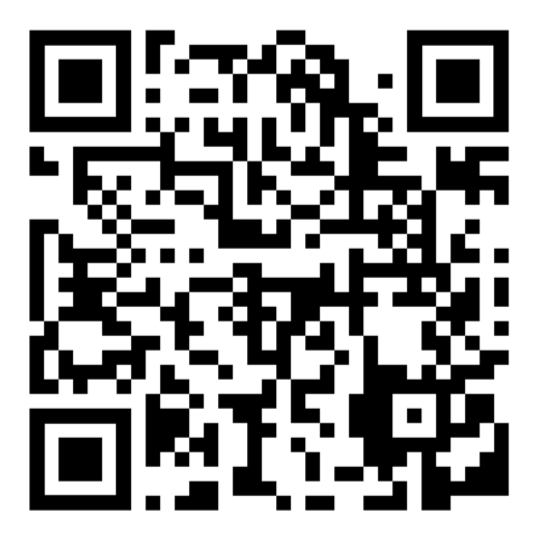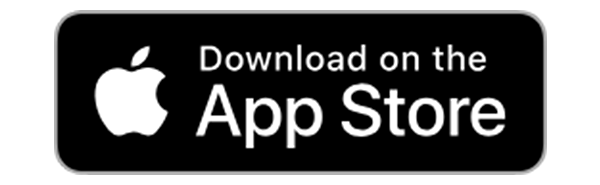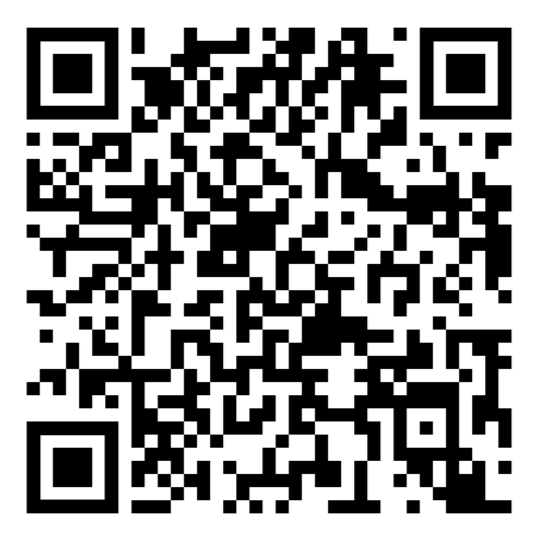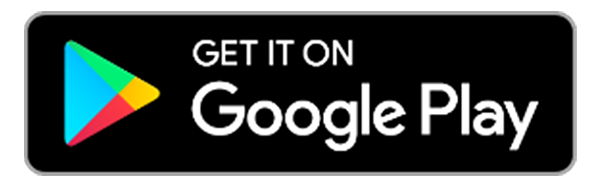How to create OneChat account?
Please download OneChat, sign in with mobile number, input the one-time password (OTP) sent to the mobile number and you are ready to get started.
How to delete my OneChat account?
Go to "" page and tap on ‘Erase all contents and settings’.
Is there any free trial?
OneChat offers a complimentary trial* period of 30 days.
No payment will be charged during the free trial and cancellation can be made anytime.
* Subject to availability by region
What are the platforms and iOS/Android versions supported?
OneChat is supported on iPhone and Android (phones and tablets). It requires IOS 8.0 or later and Android 5.0 or later.
What is OneChat?
OneChat is a secured enterprise native mobile chat application. OneChat is conceptualised and designed like a "consumer app" but specifically developed for a secured enterprise environment.
OneChat's intuitive user interface and user-friendly features allows employees to communicate in a secured environment with their colleagues globally.
Can I use the same OneChat account from multiple devices?
Yes, you can use the same OneChat account on multiple devices simultaneously - iPhone, iPad, Android phones and tablets. Messages can also be synchronised across these devices.
Can enterprise deploy OneChat on premise?
We have dedicated Virtual Private Cloud (VPC) model and on-premise model for OneChat deployment. Contact your OneChat consultant today to find out which deployment best suits your enterprise.
How do I change my profile picture and nickname?
To change your profile picture:
1. Go to Settings located at the bottom right corner of your OneChat screen
2. Tap on your avatar and select between the options of "Corporate Photo", or tap on "Others" to take a new photo or select from photo library
To change your Nickname:
At the same page, you can change your Nickname in the field given
How to access OneChat web browser?
Go to https://web.onechat.net/ocwc/chat.html and scan the QR code (accessible from OneChat mobile application, under settings, ‘QR’)
My OneChat does not seem to be working properly. What are the possible issues?
1. Mobile App Permission Required - ensure you grant permission to OneChat from your mobile settings.
2. Network Connectivity Issues - please disable your wi-fi on the mobile device, if your device has mobile SIM card inserted.
Who should I contact if I am interested to set up OneChat for my organisation?
If you are interested in OneChat, contact your local OneChat office today for more details.
We will contact you within 3 working days upon receiving the email.
Alternatively, download OneChat for a complimentary 30 days trial period to determine if it meets your enterprise requirements.
How do I initiate a Chat?
For single chat, tap on contact, search for the name and chat can be initiated.
For group chat, tap on "" at the top right hand corner to set up the group and initiate chat.
How do I read the self-destruct message?
Hold the "" to read the message, message will disapper when once released.
How do I recall messages?
Tap and hold on the message that you want to recall and select "Recall" from the options given.
How do I send important message?
Type a message and long press “send”.
How do I set the messages to self-destruct?
Type your message in the message window and tap on the "" on the left side of the message window.
What are those check marks next to my sent messages?
For single chat, check marks will appear next to each sent message
a. "" indicates message successfully delivered to the recipient's phone.
b. "" indicates the recipient has read your message.
c. For group chat, tap and hold on the message, select "detail" to check on read status.
Can I change message font size?
Pinch within the chat screen to adjust font size display.
How can I view message history sent by selected individuals in group chat?
Hold the selected sender's avatar inside a specific group chat to view the message history.
How do I add more contacts in the group chat?
Tap on the group chat name in the chat screen, and tap on "" to add contacts into the group chat.
How do I remove contact from the group chat?
Tap on the group chat name in the chat screen, tap on "" beside the contact, select “Remove From Group” to remove contact from the group chat.
How do I assign admin rights to the members in my group chat?
You need to be the owner of the group chat in order to assign admin rights to other members.
To assign the admin rights:
a. Go to the "Group Detail" page of the group chat.
b. b. Tap and hold on the member's name and select "Become Group Admin" from the options given.
How do I disband the group chat?
Only owner of the group chat can disband the group chat.
Tap on the group chat name in the chat screen, and select “Disband Group” to disband the group chat.
How do I leave the group chat?
Tap on the group chat name in the chat screen, and tap on “Leave Group” to leave the group chat.
I am the Administrator of the group chat. How do I remove members from the group chat?
To remove members from the group chat:
a. Go to the "Group Detail" page of the group chat
b. Tap and hold on the member's name and select "Remove From Group" from the options given
Can I dial back to the group conference call if I missed the call?
Tap on "" and select Conference Call
How do I make a group conference call?
Tap on "" and select Conference Call
How do I make a VoIP call?
Tap on "" and select on Voice Call
I am not receiving any notification alerts from OneChat.
Under your device Settings, select OneChat and enable “Notification”
Can I send message to the recipient without vibration and sound?
Tap on ""
Can I send message to the group chat without vibration and sound?
Tap on ""
How do I mute a contact?
Tap on the sender's name in the chat screen, and tap on ""
How do I mute a group chat?
Tap on the group chat name in the chat screen, and enable the "Do Not Disturb"
Why am I not able to see the last message preview
Under In-App Settings, tap on "Preview Last Message" to enable preview last message