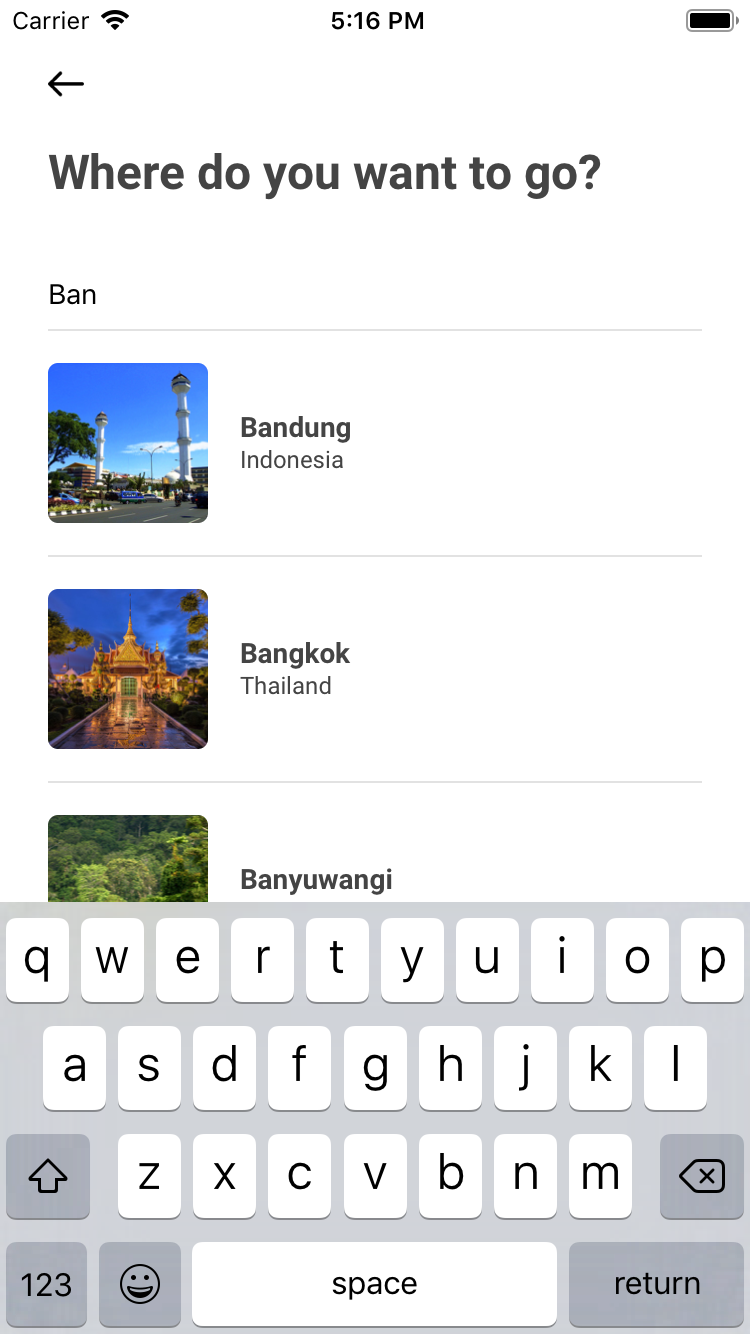
Type the name of city or area where you want to go. Then, select one of the cities or areas in the list.
Select the start and end date. The first date that you tap will be the start date, and the next date you tap will be the end date. Don't worry if you are not sure yet. We can update the dates later.
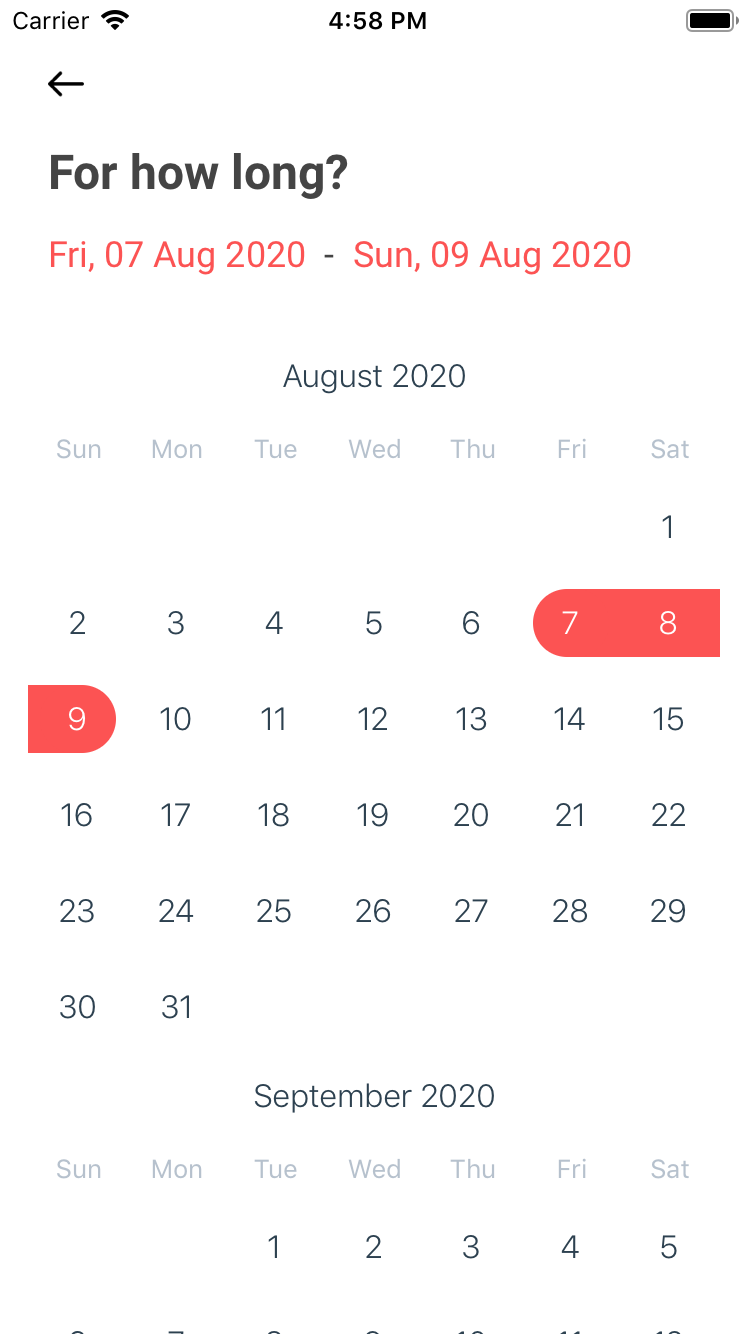
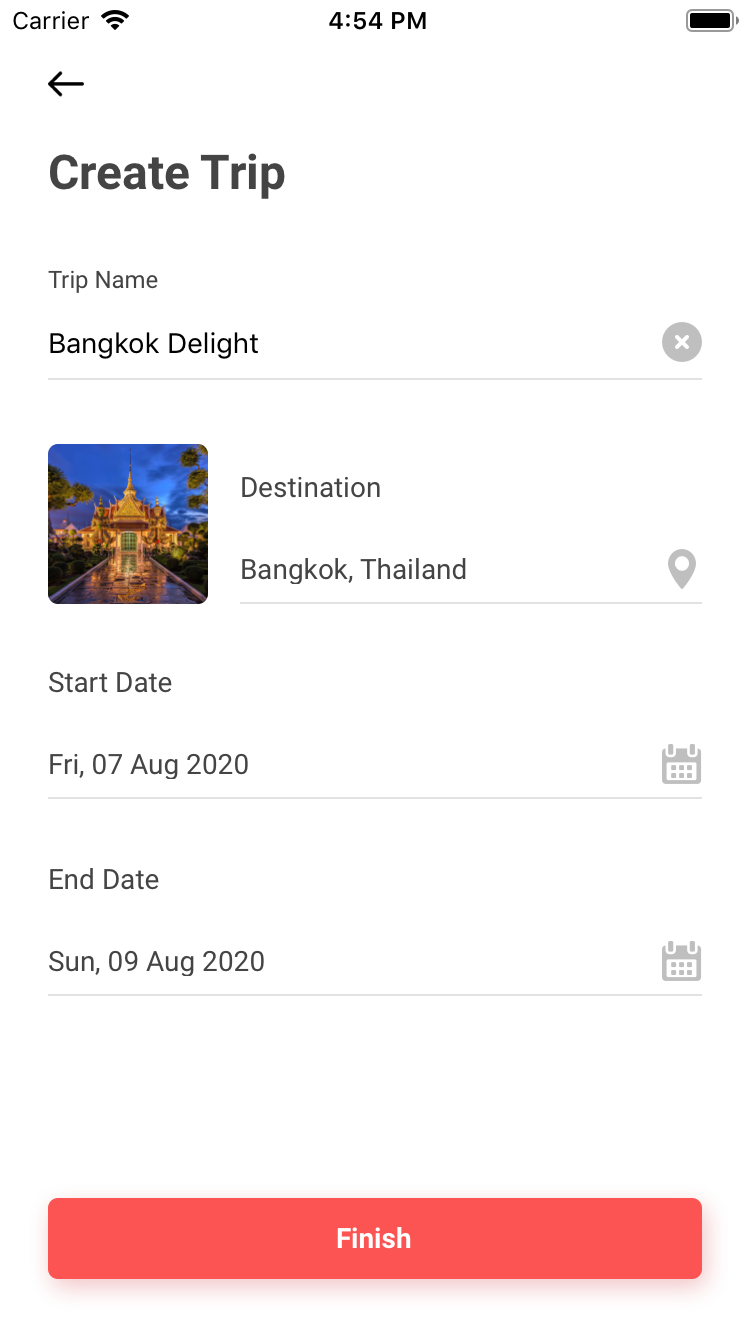
Add the trip name. Write something interesting, please. Review the details and then tap the 'Finish' button.
Yay! Your trip has been created. Now, get ready to build your own activity itinerary. Tap on the 'Itinerary' button.
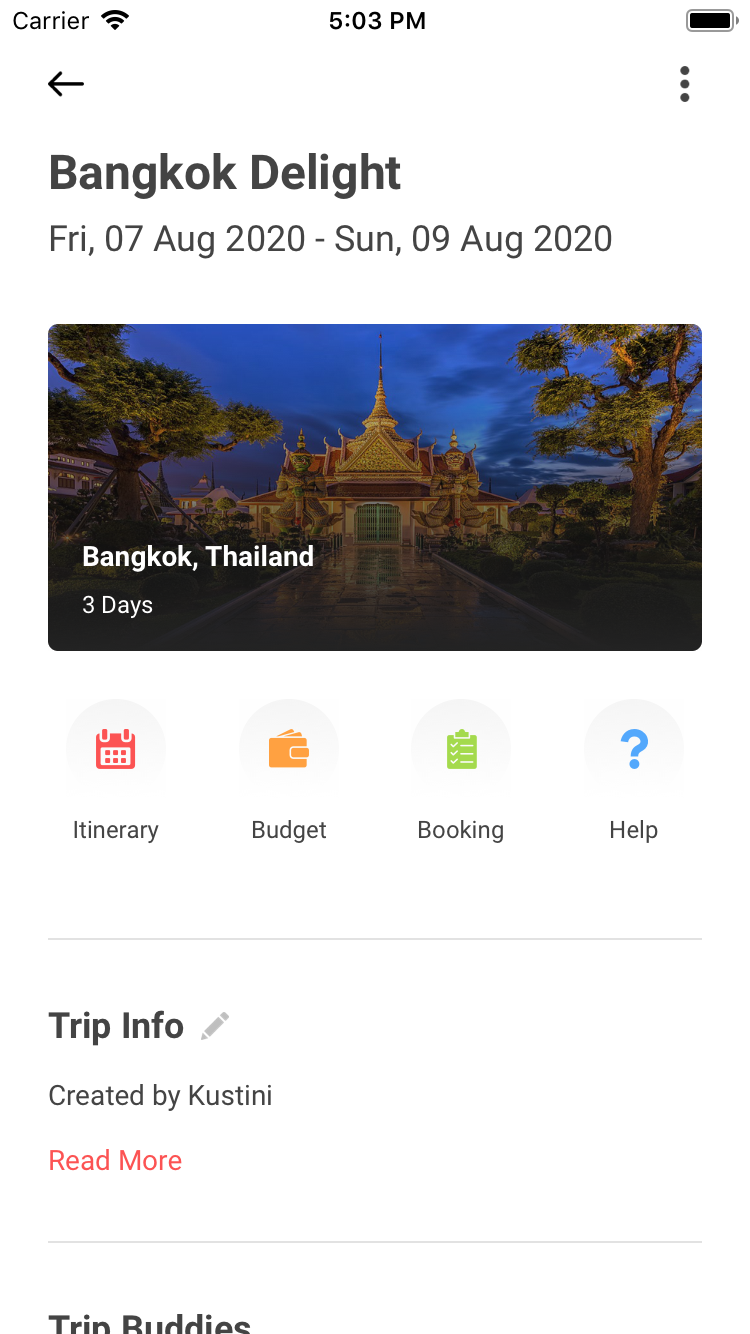
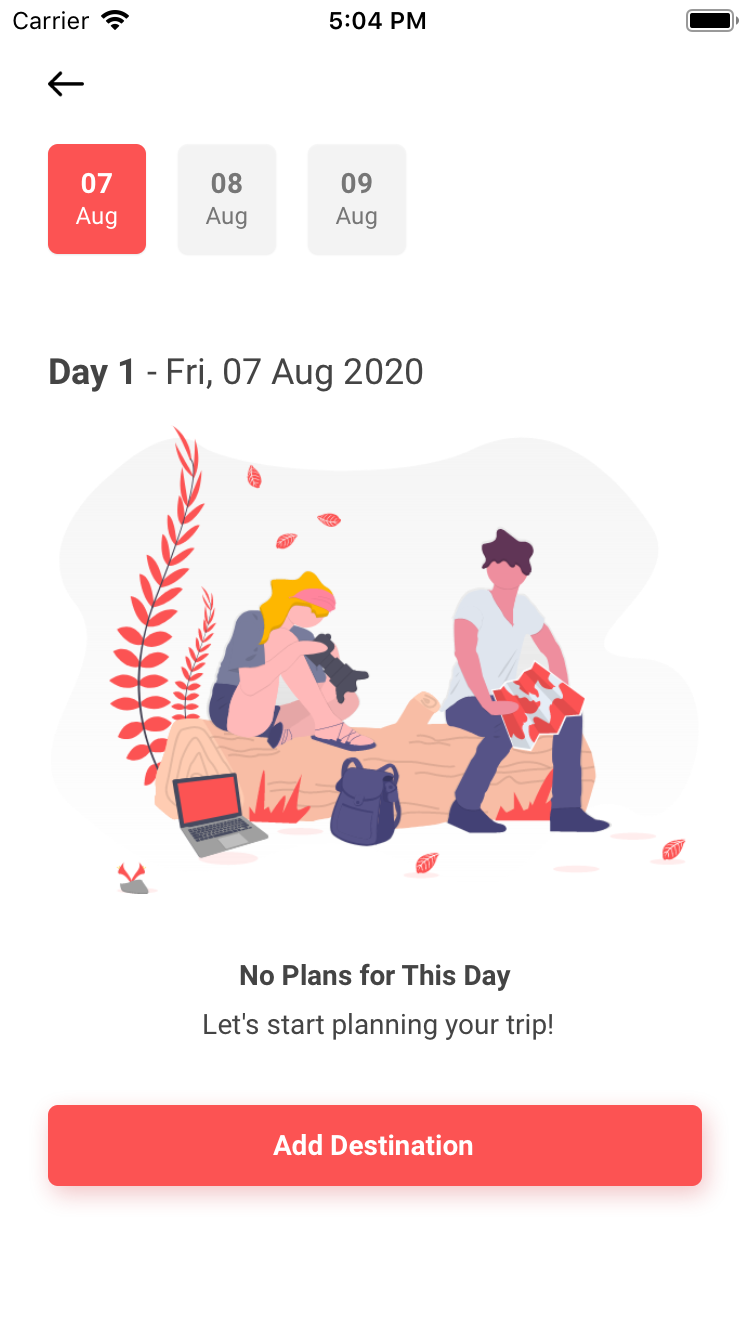
Ready? Tap on 'Add Destination' button
You can choose our itinerary suggestion that is automatically generated based on your preferred activity, budget, and schedule - or - you can also create it manually.
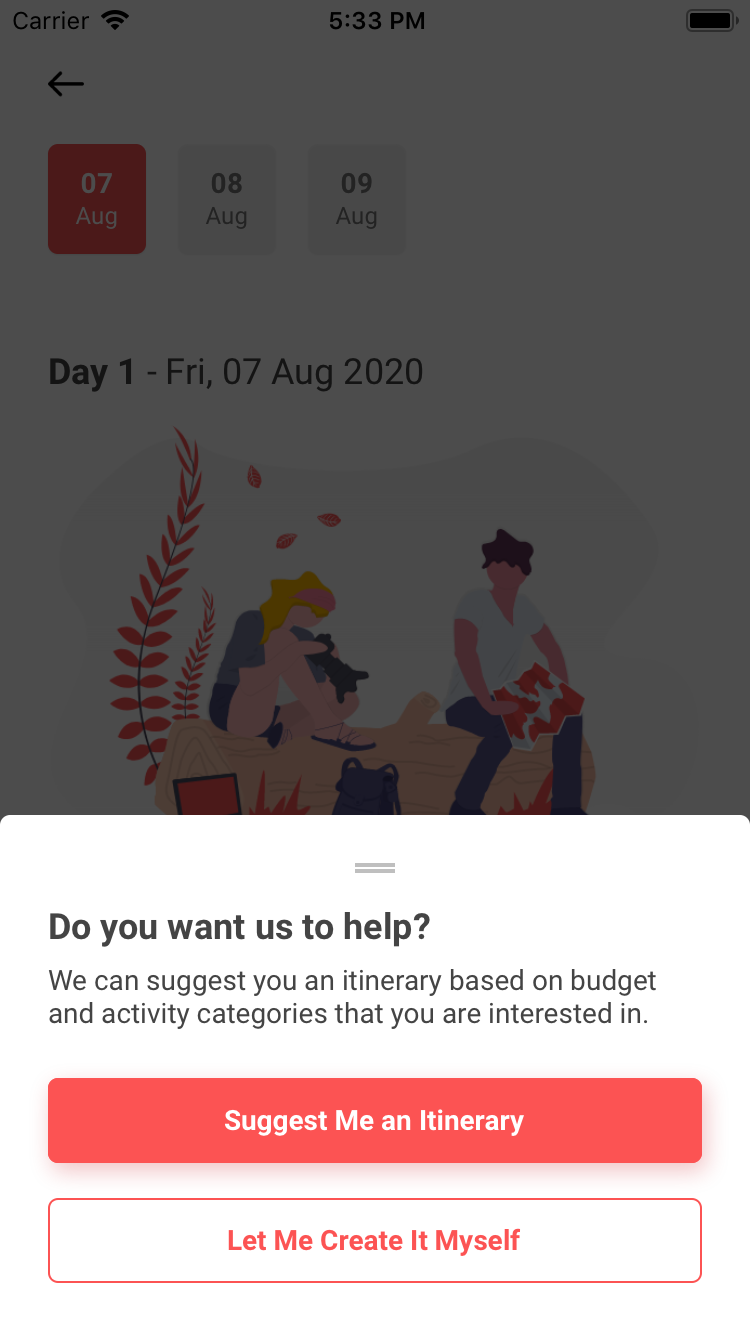
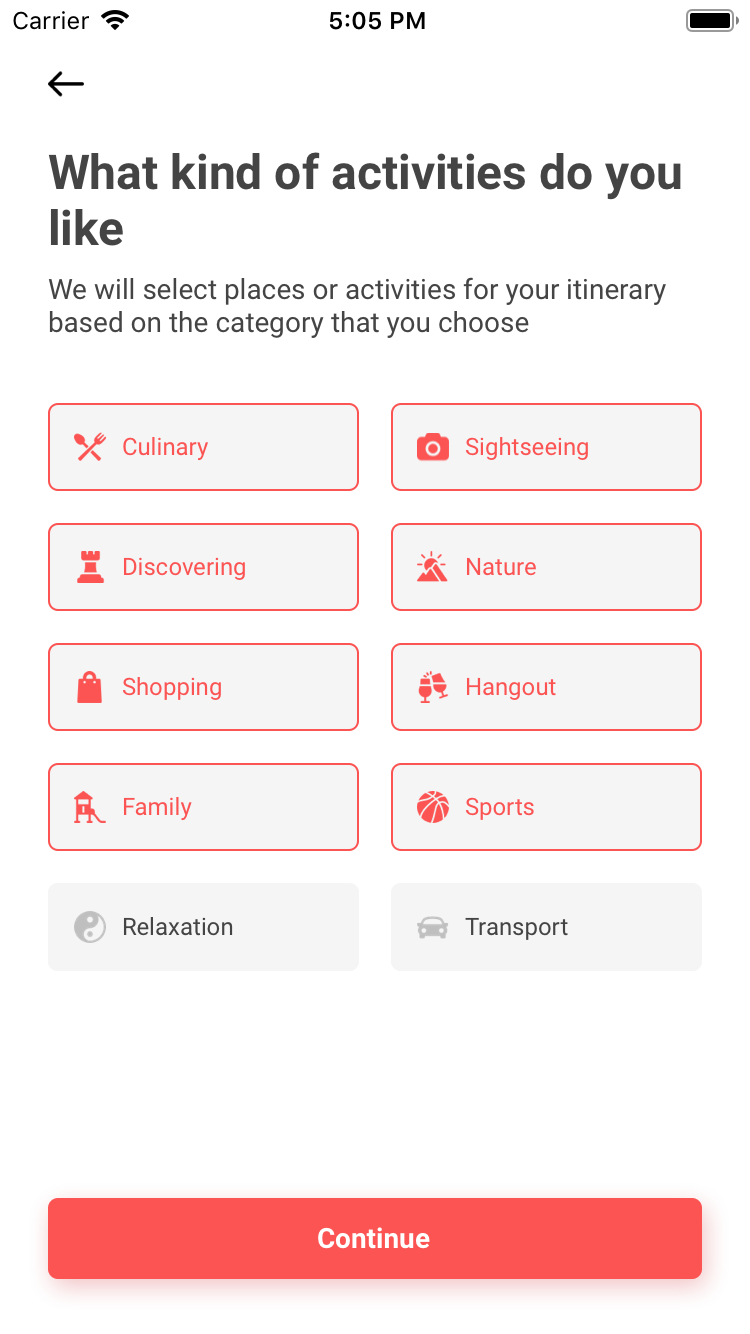
If you choose the itinerary suggestions, you will have to select the activities that you like to do in the trip.
Let us know up to how much you are willing to spend for the trip itinerary.
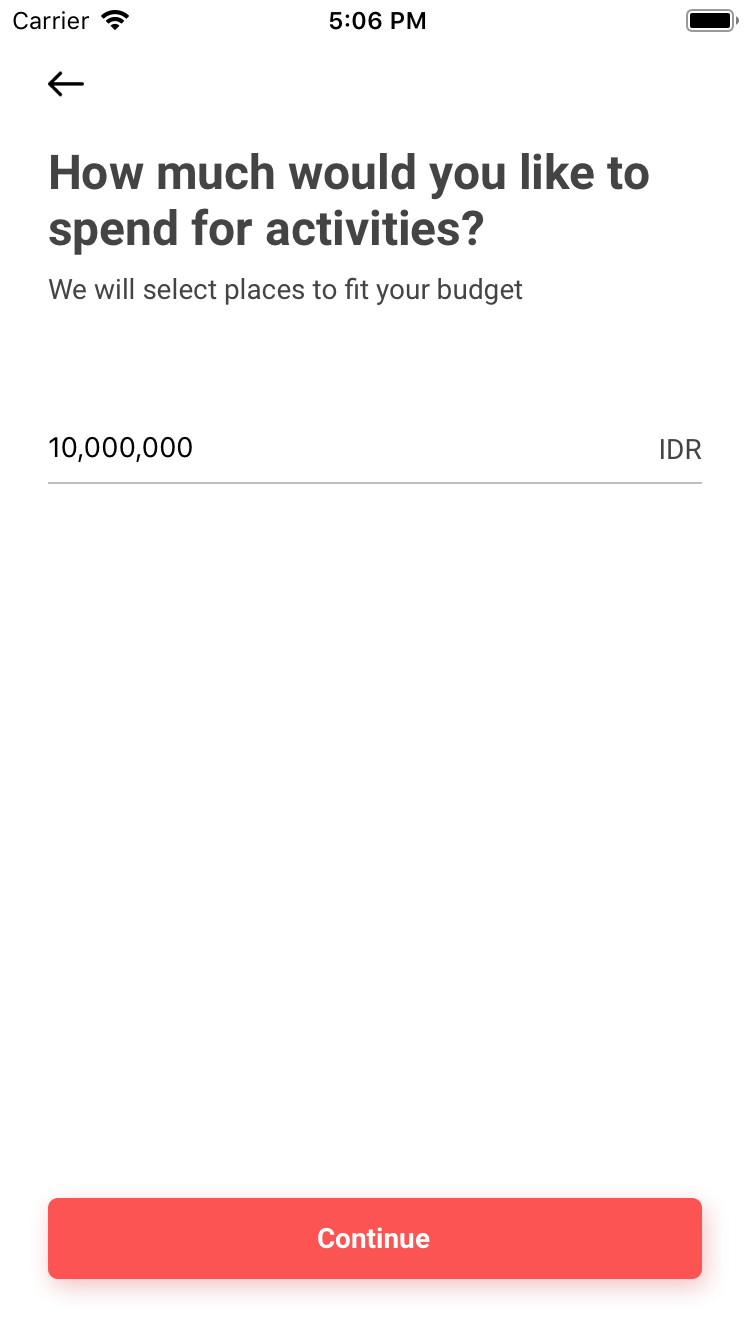
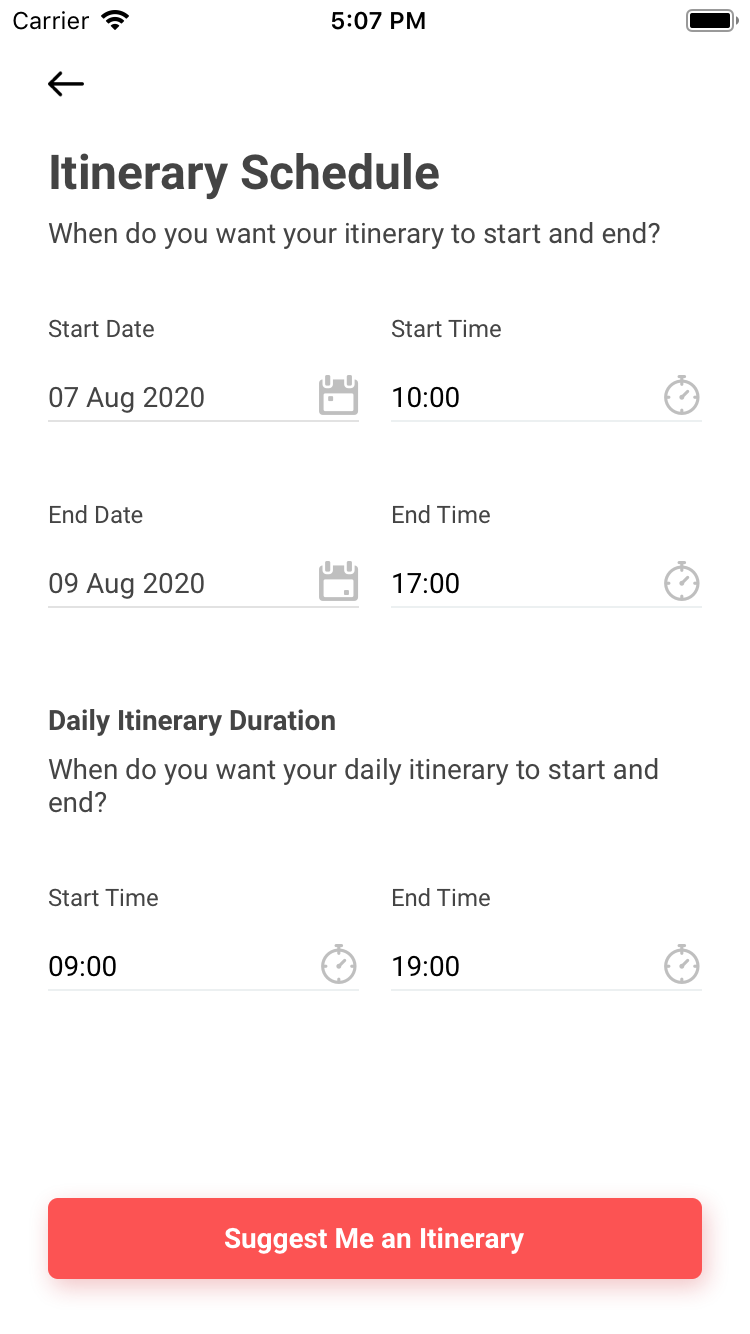
Please specify your itinerary schedule. It should start when you are ready to travel in the destination (e.g., after the flight arrives or after you finish checking in the hotel). You can also modify the daily schedule when the activities start and end.
Tada! The itinerary is generated just for you. If you are not satisfied, you can update the time, duration, transport mode, or change the places manually too.
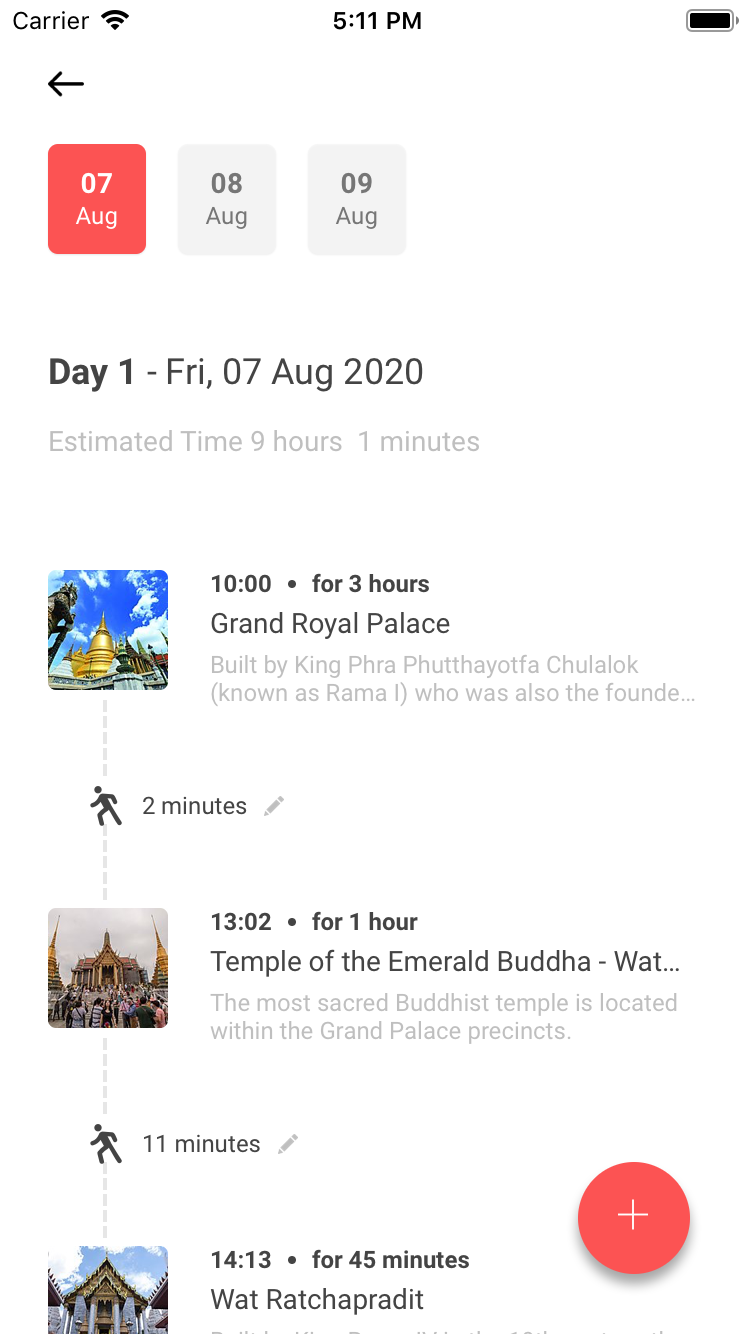
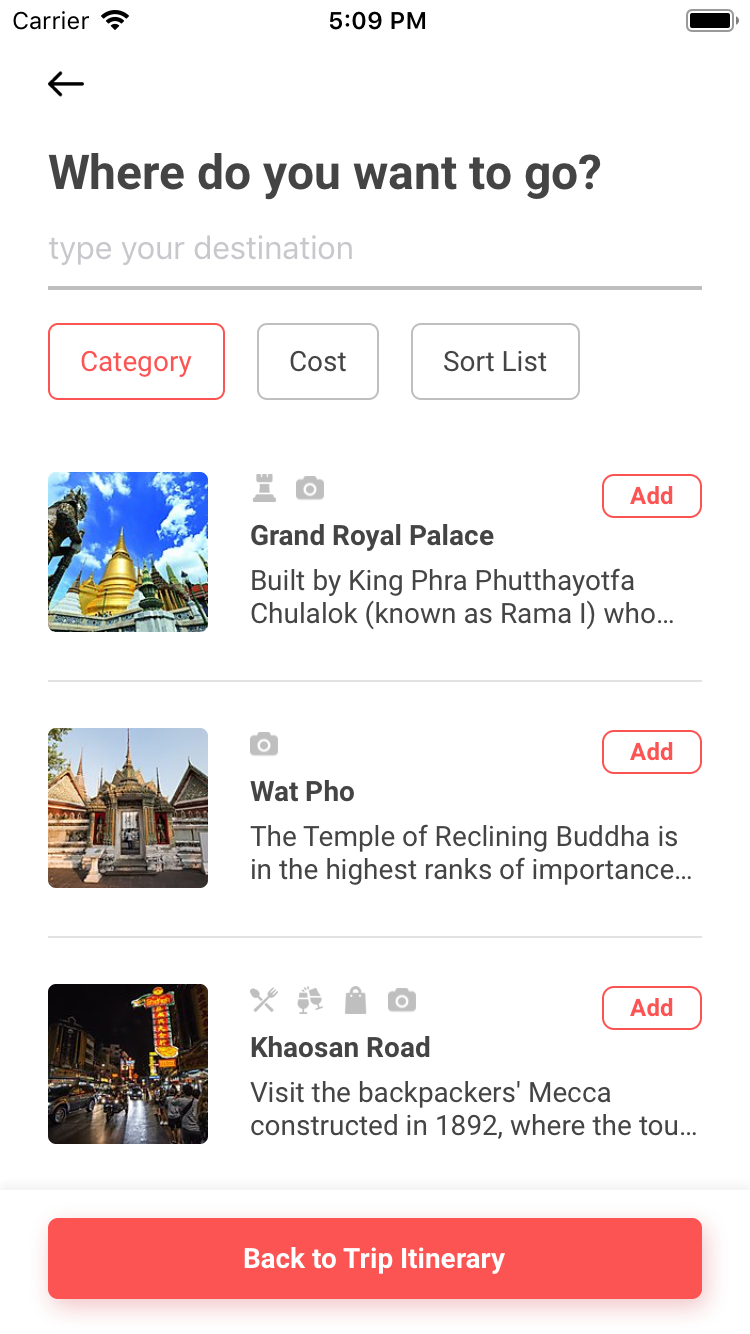
If you select to create the itinerary yourself, you can search and add the places as you like.
To invite your family, friends or travel buddies, tap 'Manage Buddies' in the trip details screen and then tap the + button.
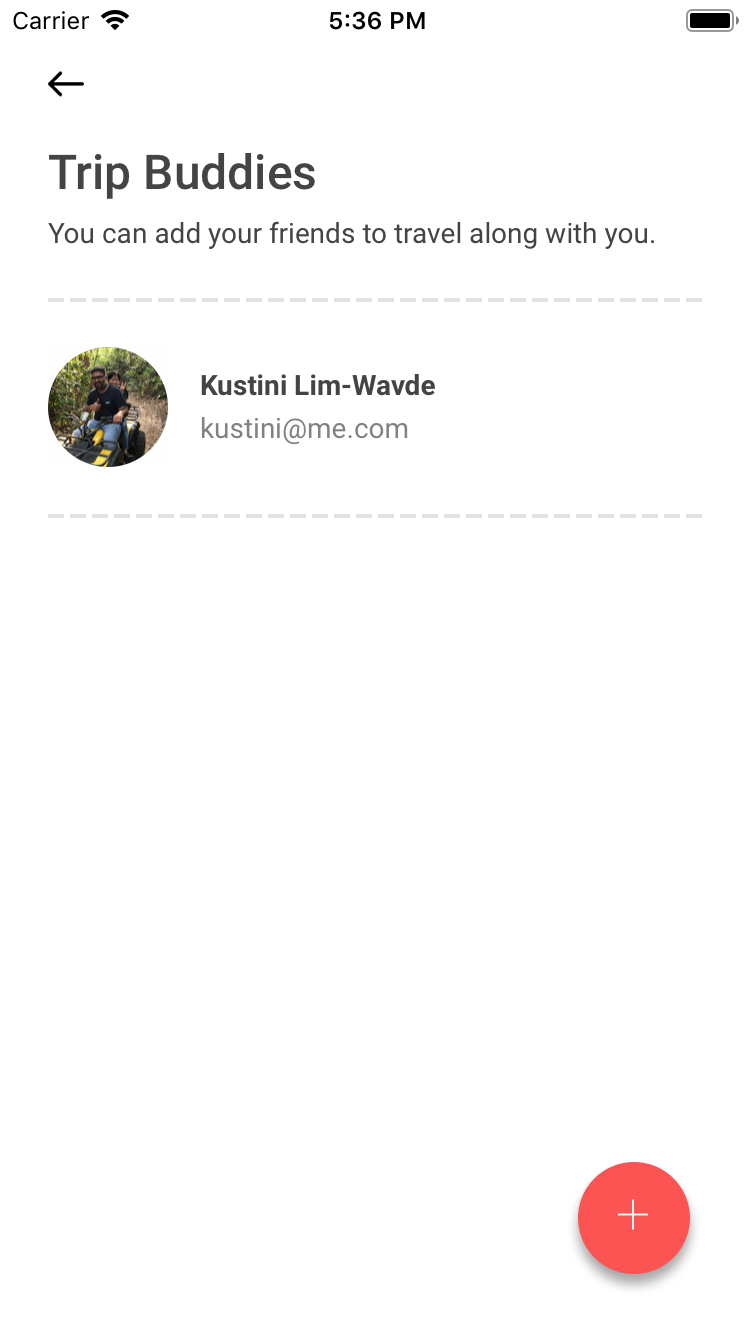
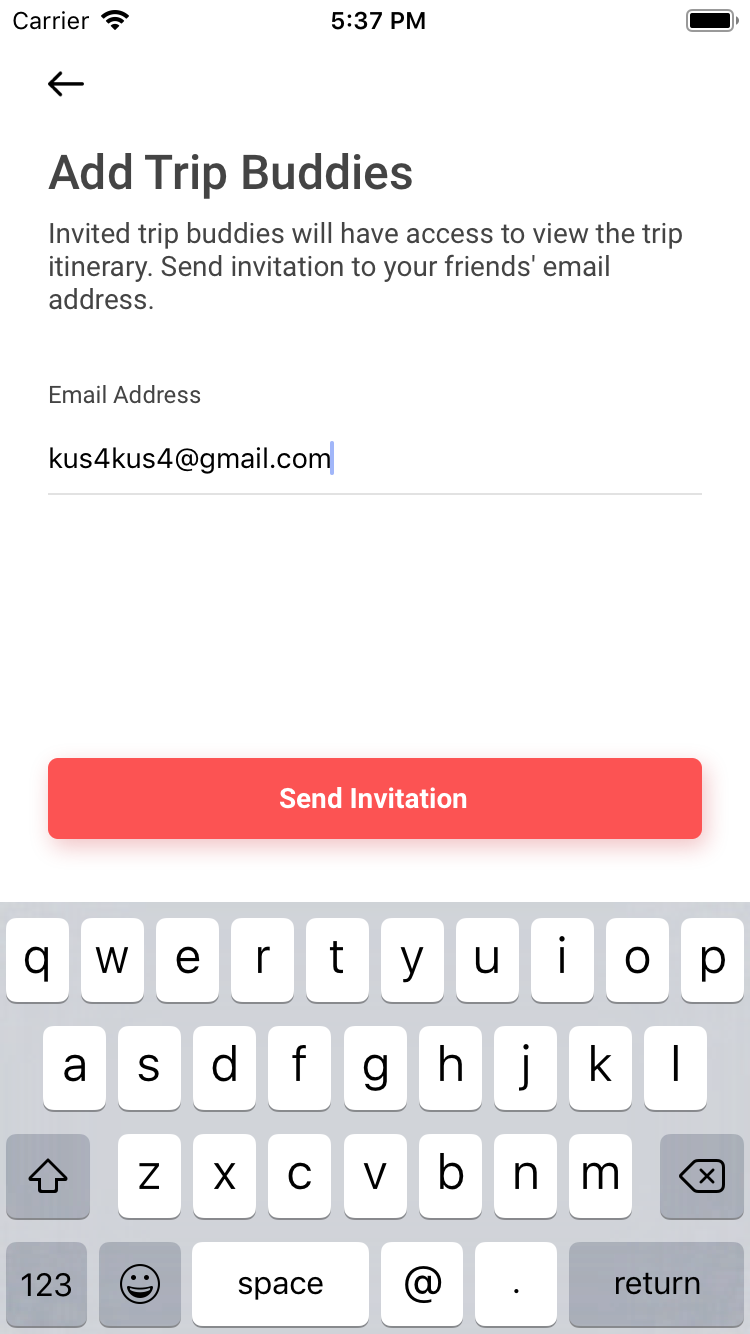
Enter the email address of the person that you would like to invite. If the email address is registered in the app, it will send the invitation directly through the app. If not, you would need to invite him or her to register in the app first.
Tap the Budget icon in the trip screen. To add a budget type, tap the + button and enter the details and amount.
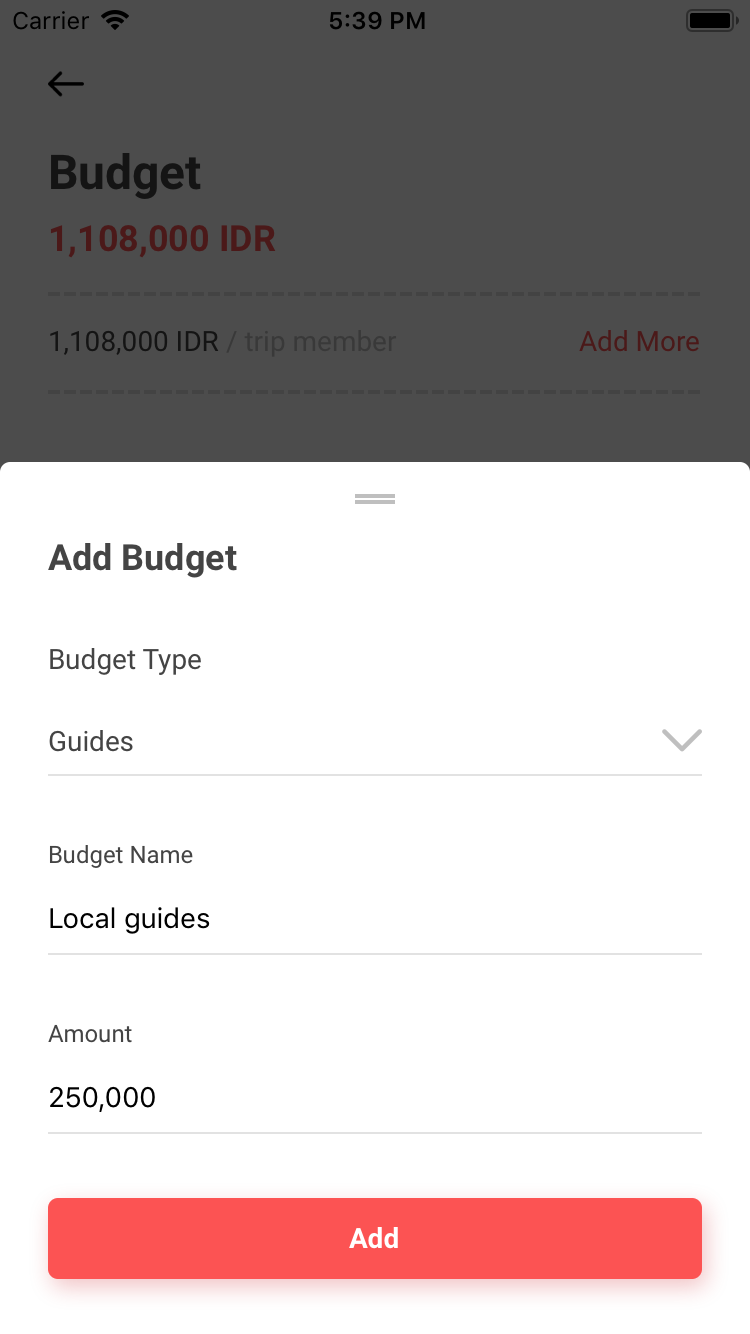
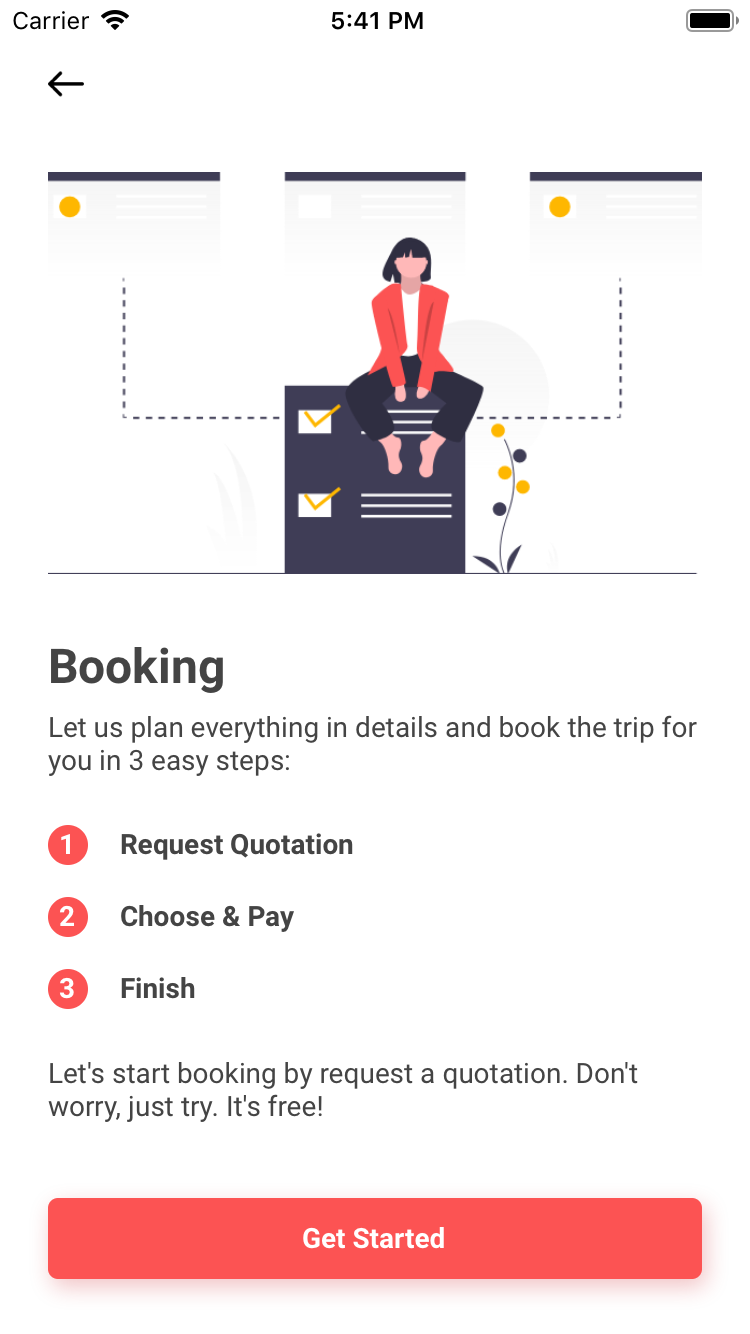
Now you are ready to book the trip. Tap 'Get Started'.
Select the services to be included in the quotes, and then tap 'Request Quotations'. The request will be sent out to our Customer Service representatives or trusted partners.
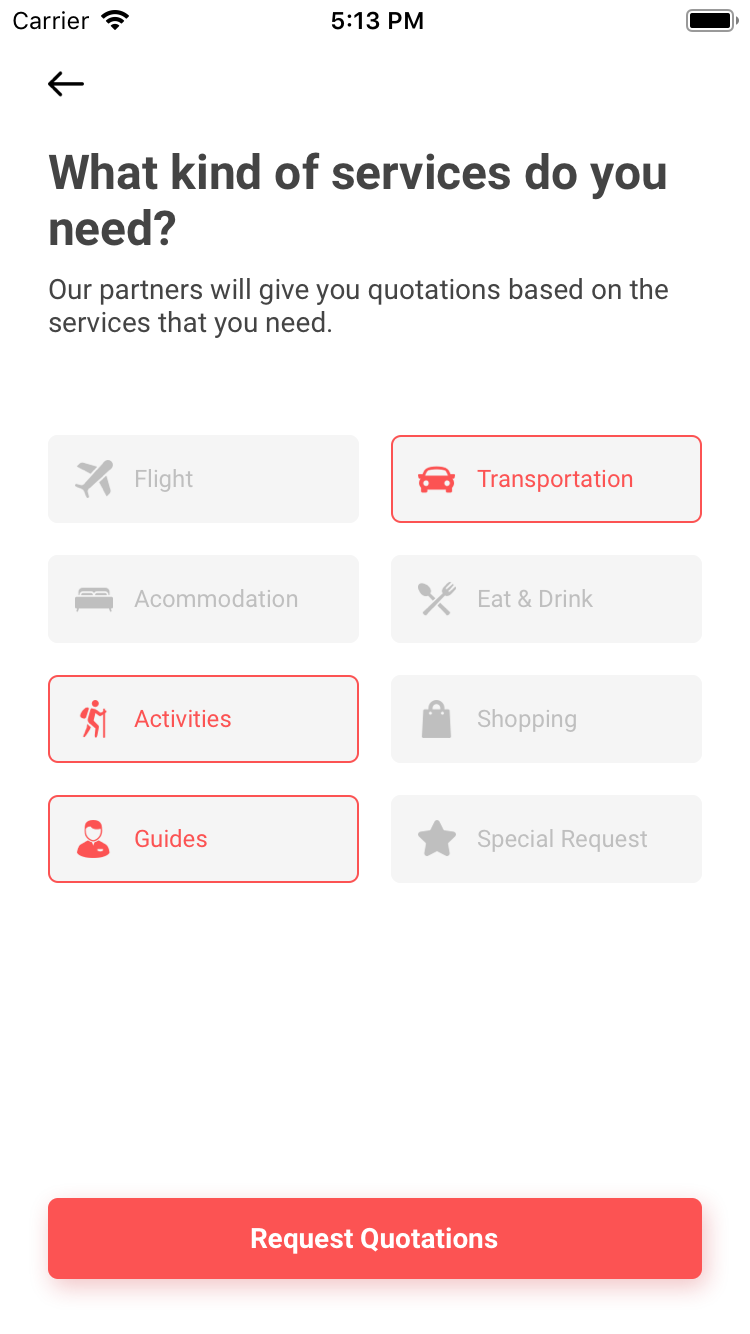
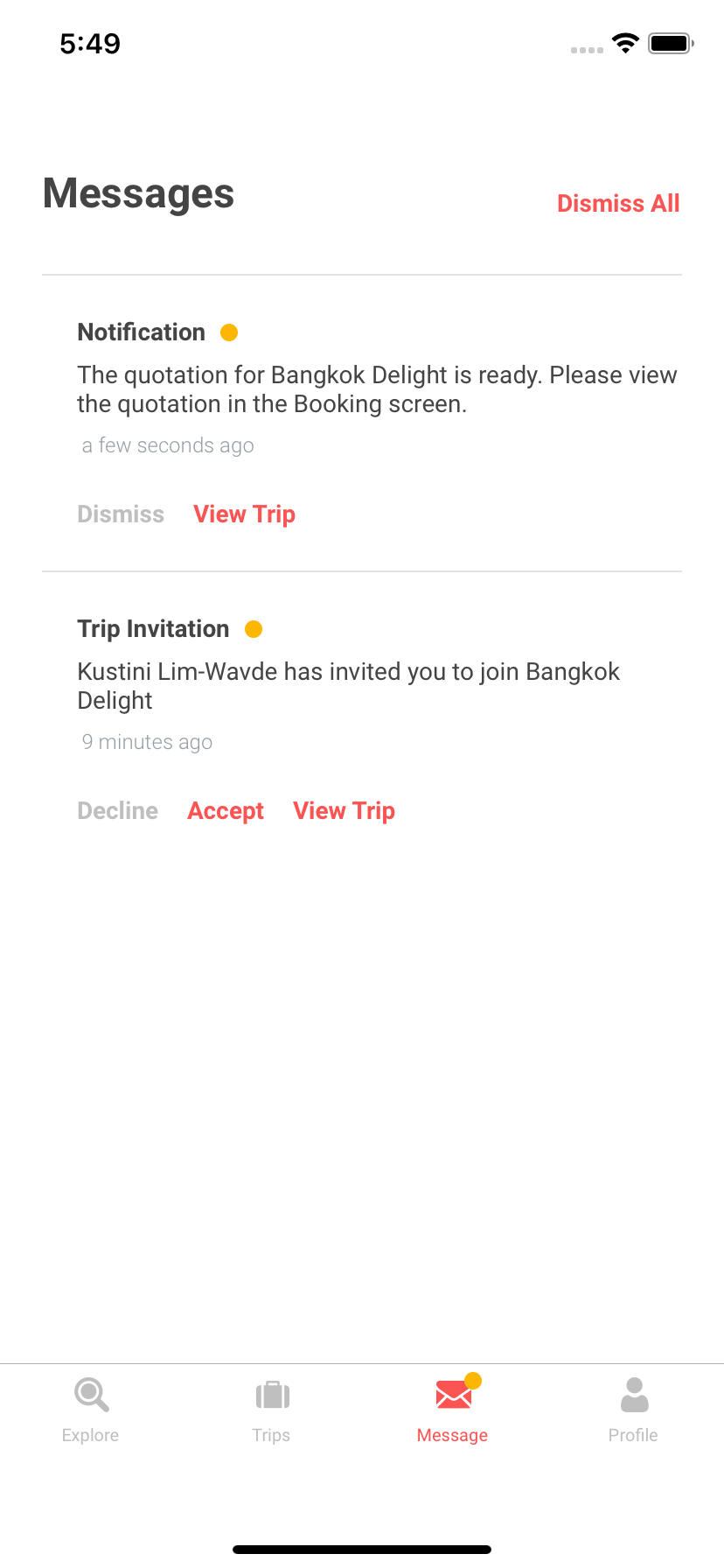
When the quote is ready, you will receive a notification in the Message screen and by email.
Select the quote and review the details. If you are okay with the quote, tap 'Accept Quotation'. If not, you may request another quote. For any other issues, please contact EzeeGo Customer Service via email or WhatsApp.
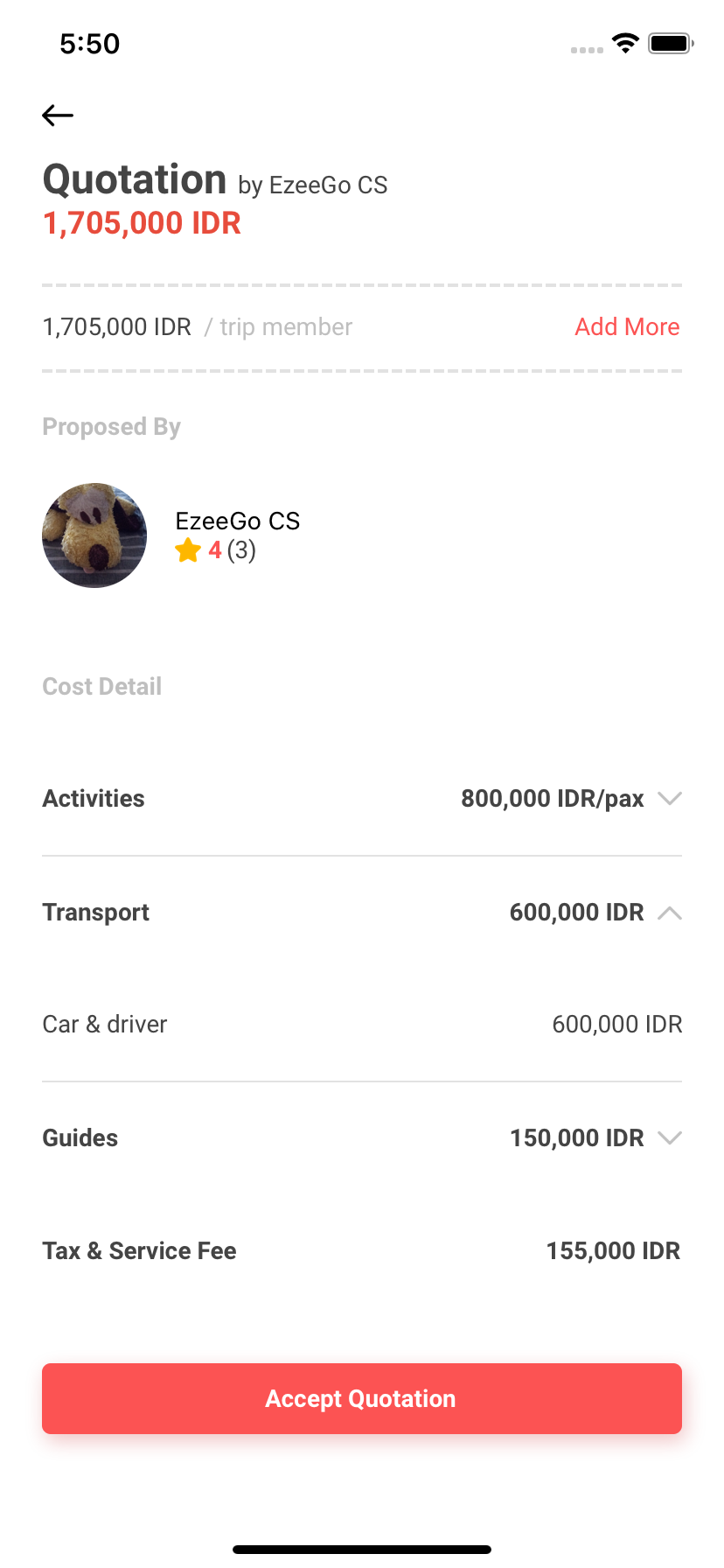
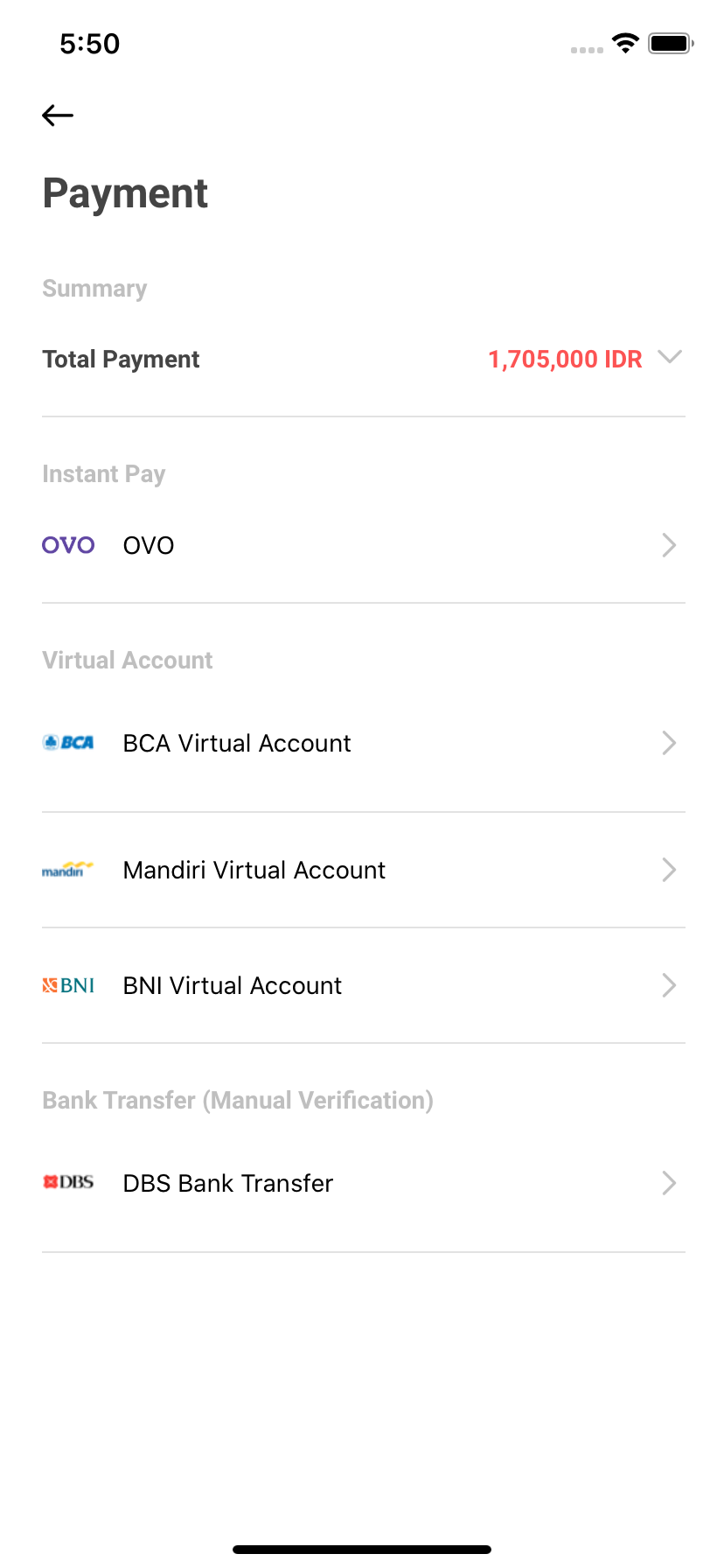
You can select the payment method that you like. For now, we provide, OVO (e-wallet), BCA/Mandiri/BNI Virtual Account, and DBS Bank Transfer.
Proceed with the payment of your choice. If you select Virtual Accounts or Bank Transfer, you will receive the Account Number in which you should transfer the payment amount to. For OVO e-wallet, you should already have installed the OVO app.
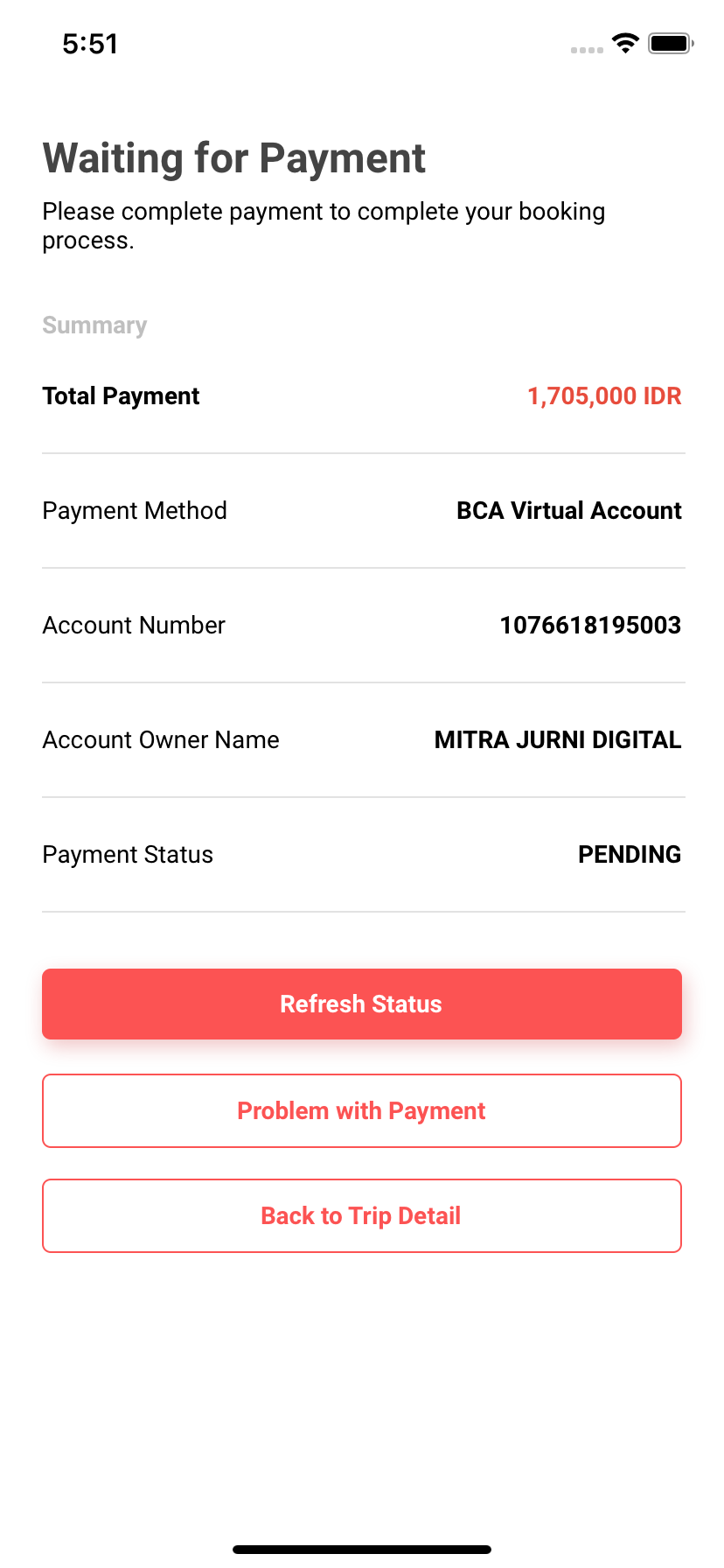
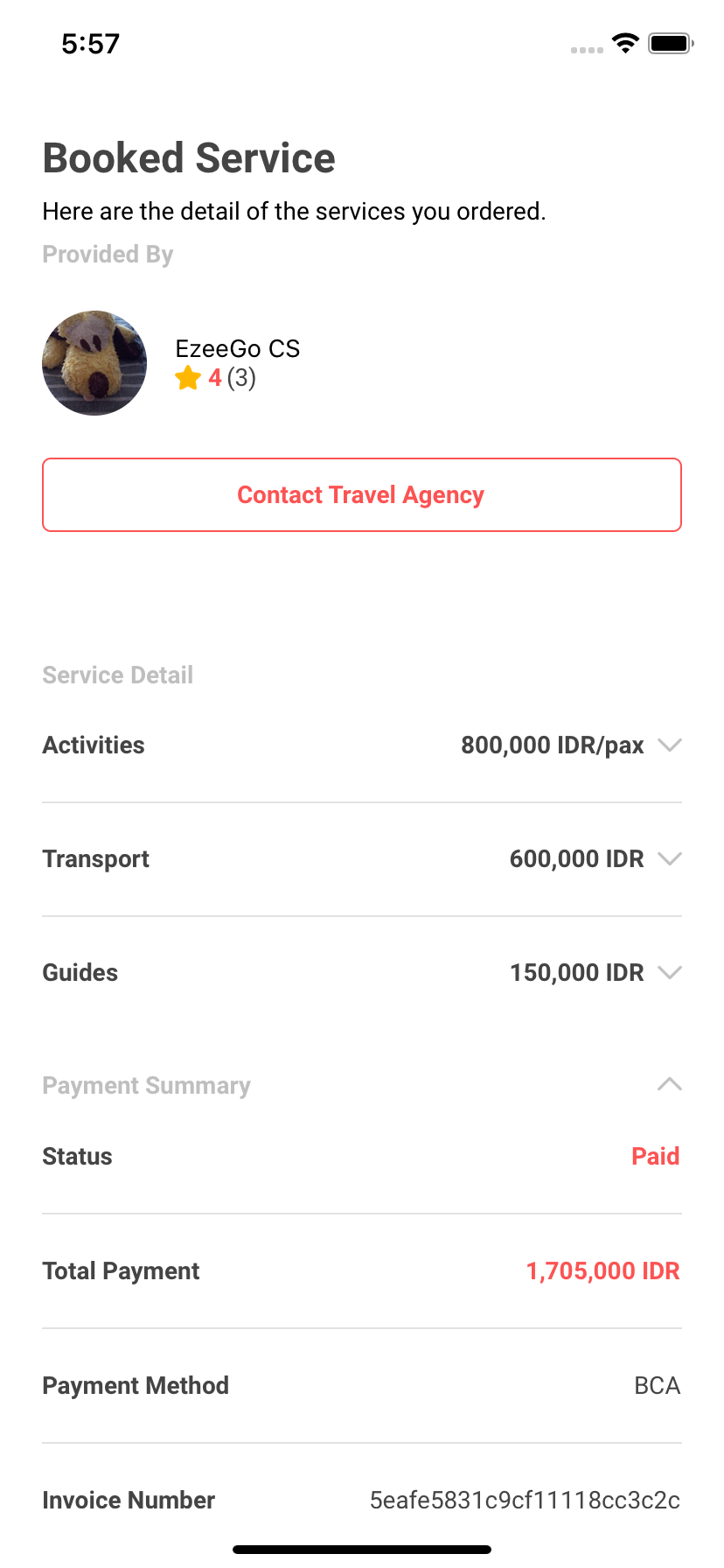
When your payment is successful, you will see that the payment status is 'Paid'. Our customer service may contact you for more booking details if required.
Cannot find the place that you want to go to? You may suggest the place or destination to us. Tap 'Suggest a Destination'
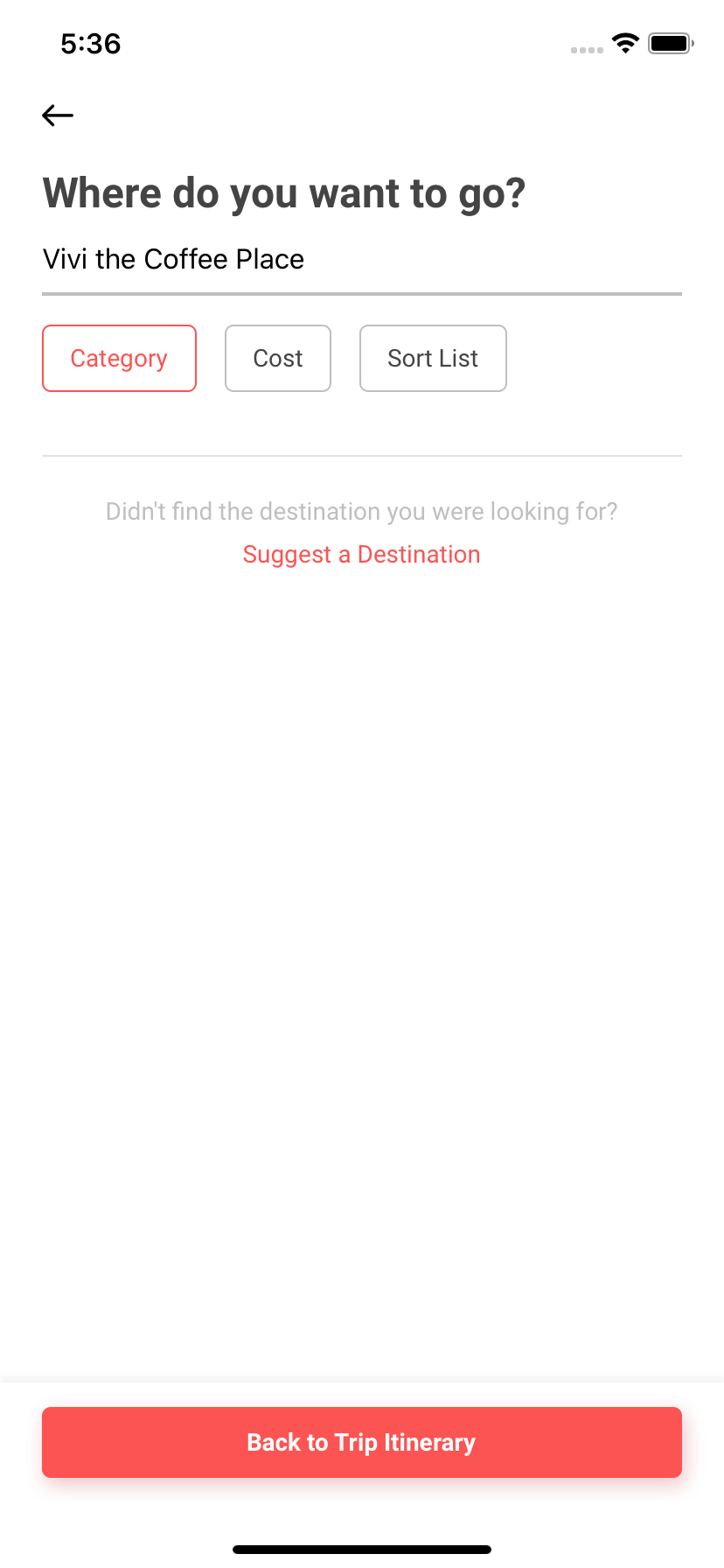
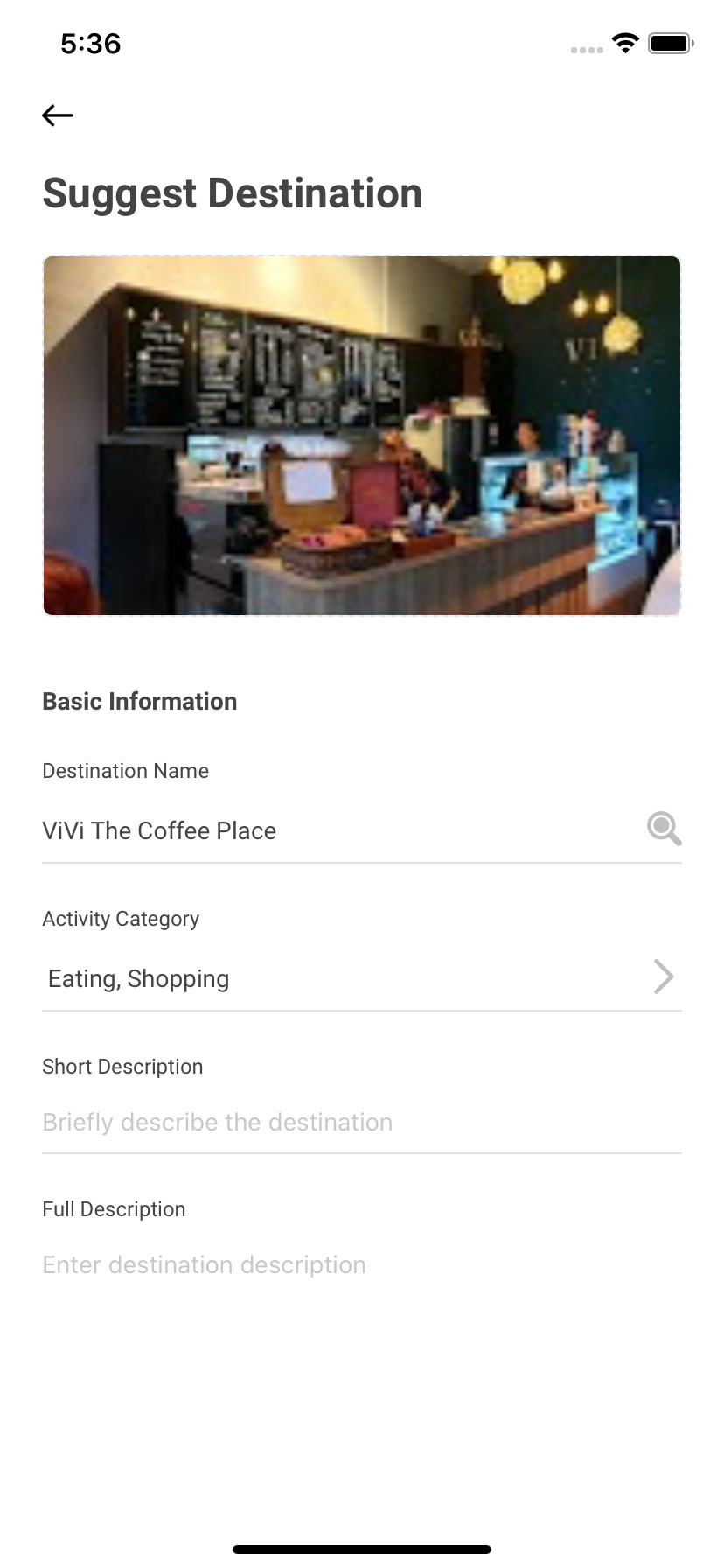
Tap the Search icon under the Destination Name. Our app will search the place in Google Place and will fill in the details for you including the address and coordinates.
Fill in the description or other details of the place as much as you can, then tap 'Submit Destination'.
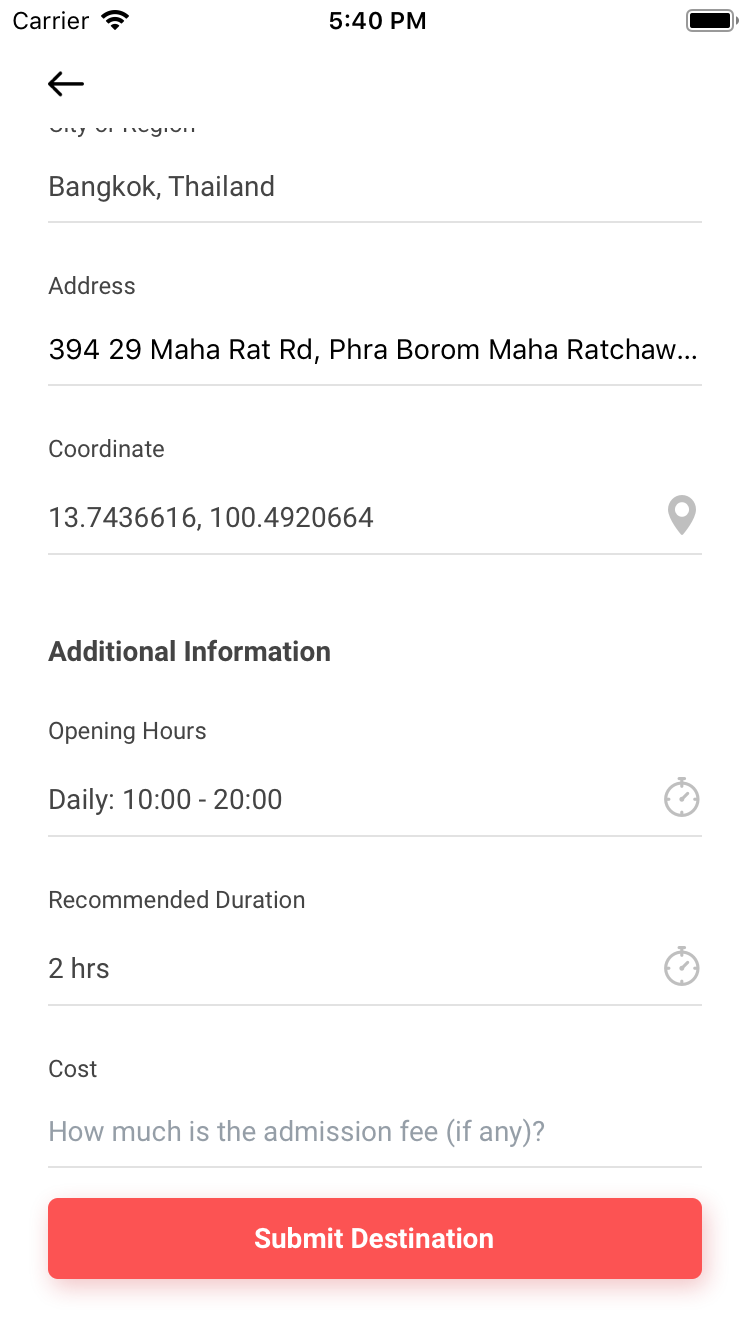
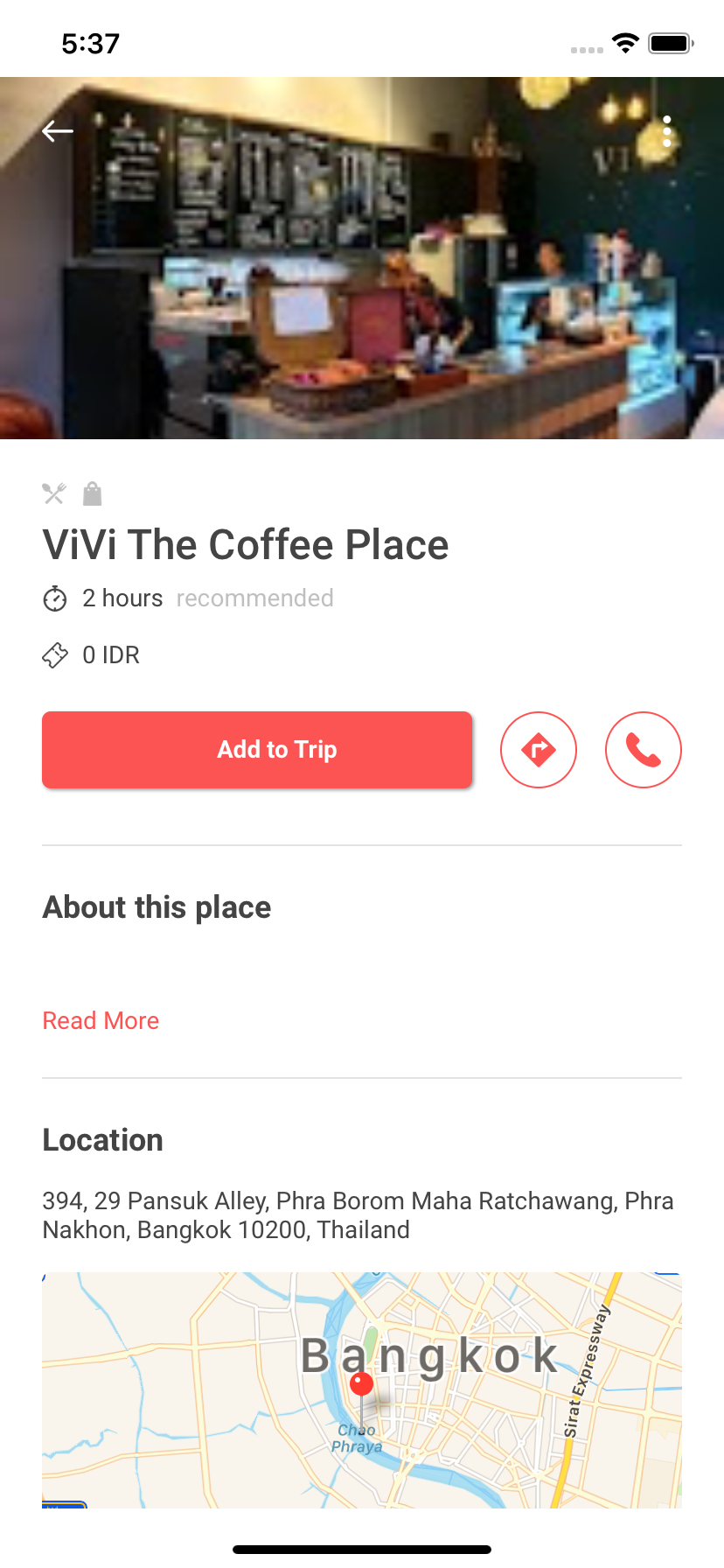
After the suggested place or destinations is submitted, you would be able to add the place to your trip. Tap 'Add to Trip'.
If you have no time to create a personalized trip yourself, you may browse the Explore screen, search the trips by the city or area name, filter by trip days, costs, or popularity. When you find the recommended trip or trip idea that you like, save it to your trip by tapping 'Add to My Trips'. You can modify and update it according to your own preferences later.
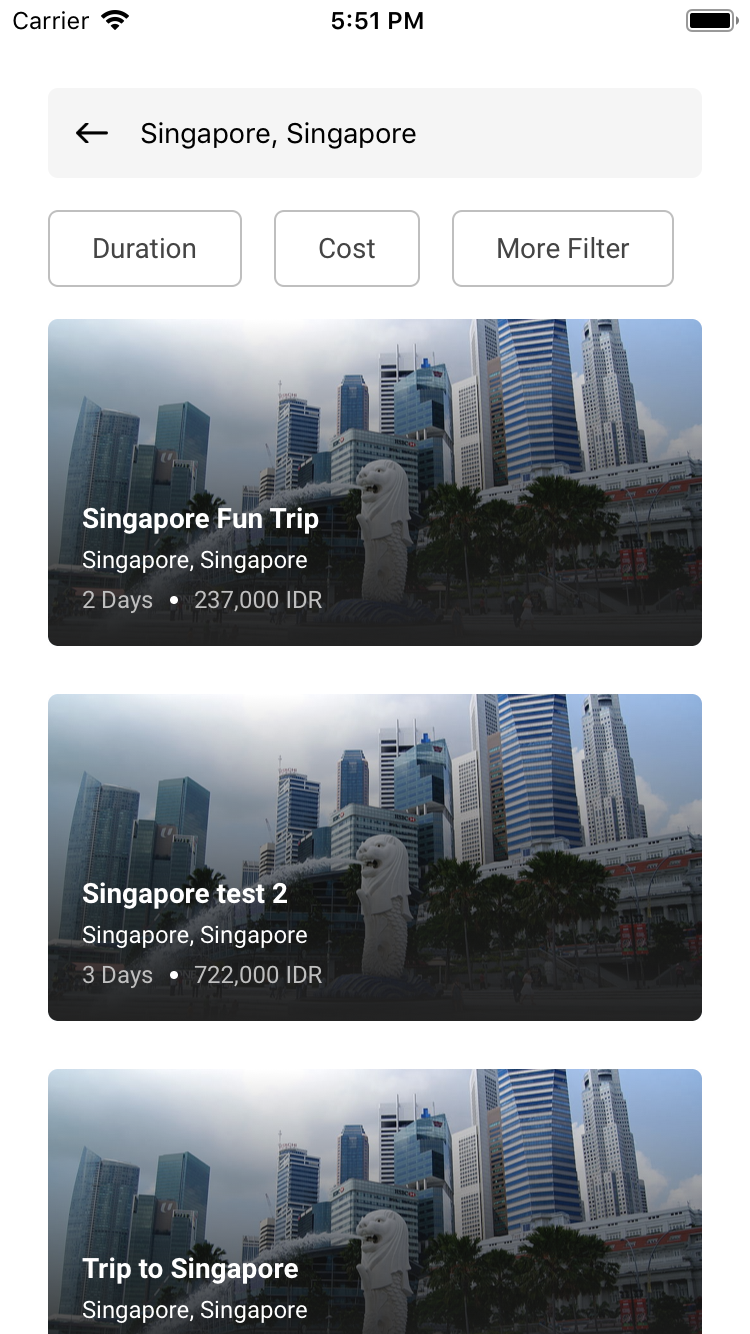
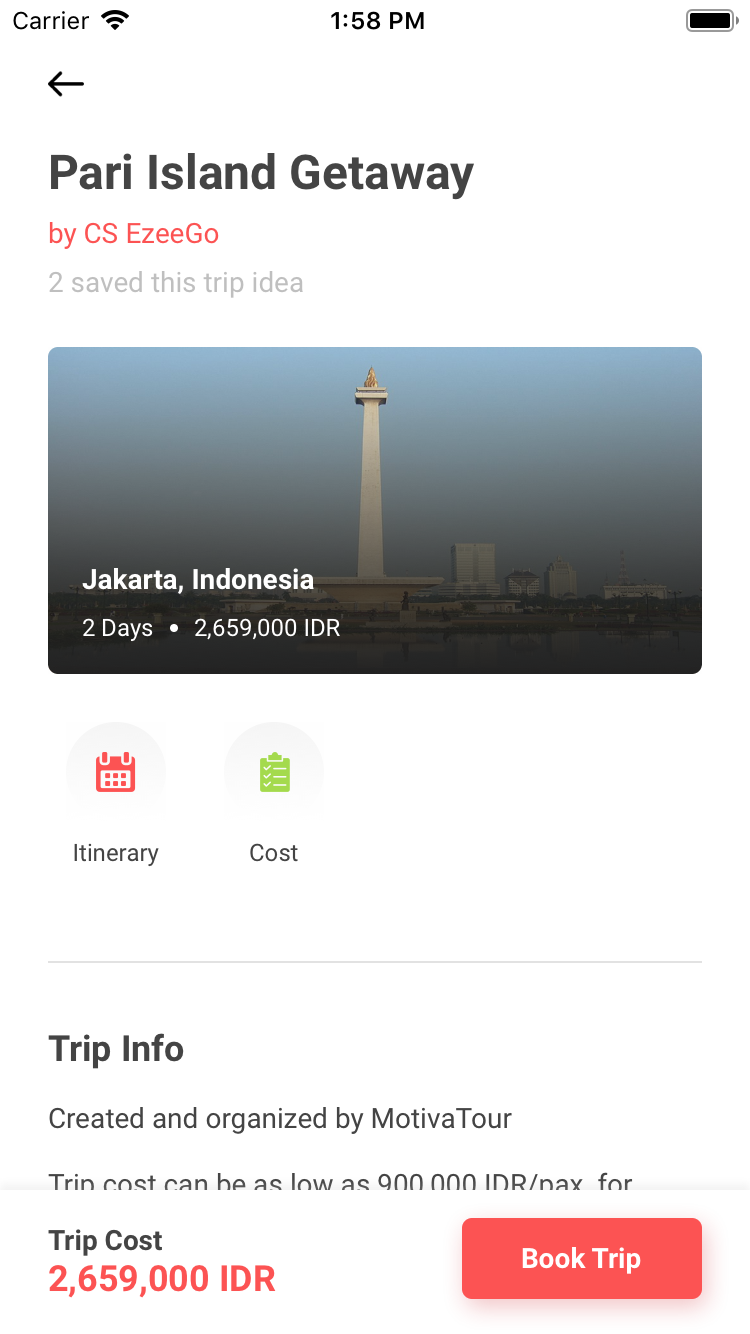
You can also just select any of the available trip packages and tap 'Book Trip'.